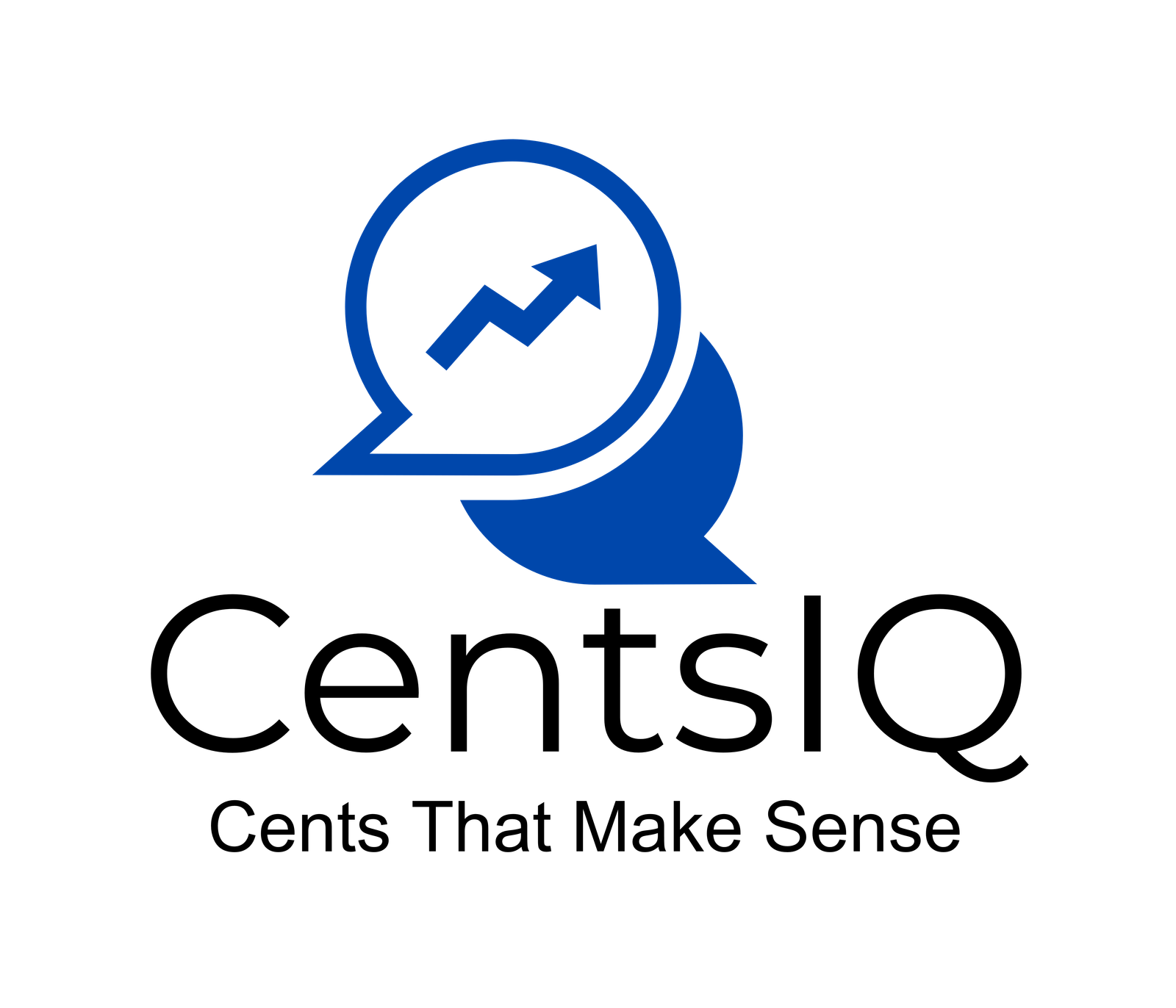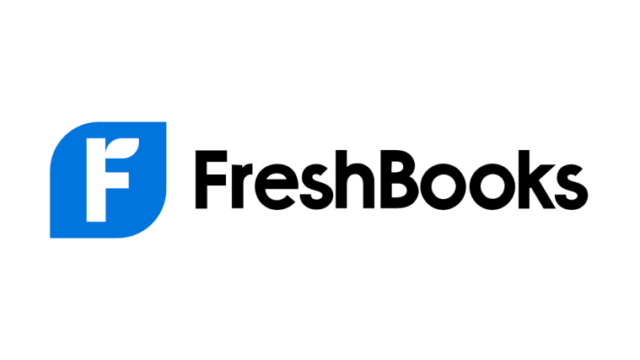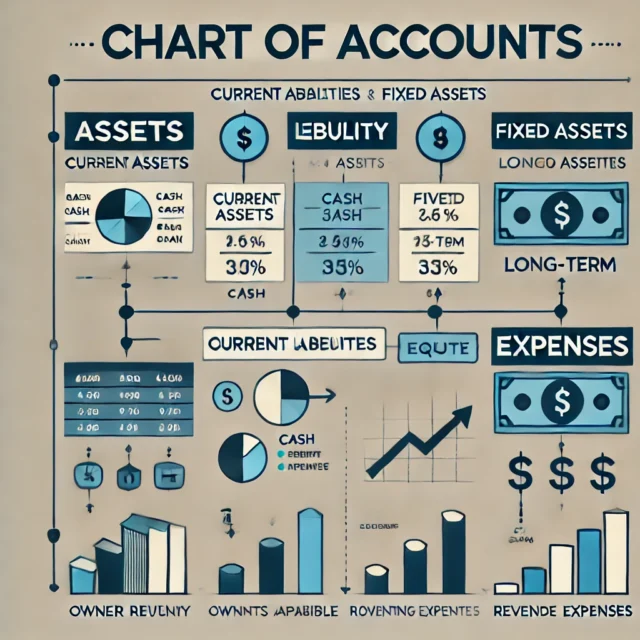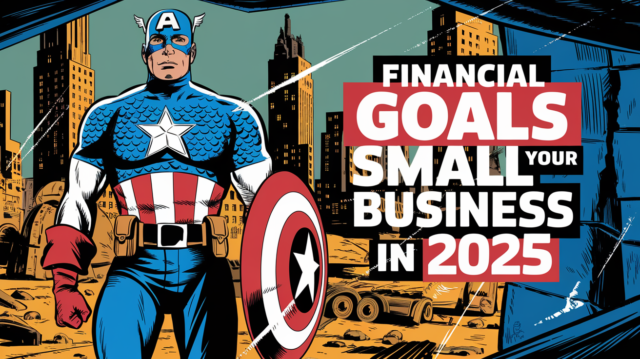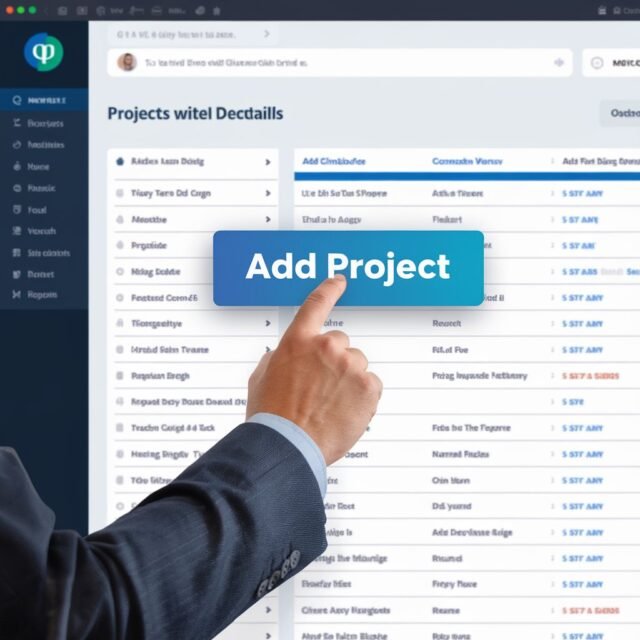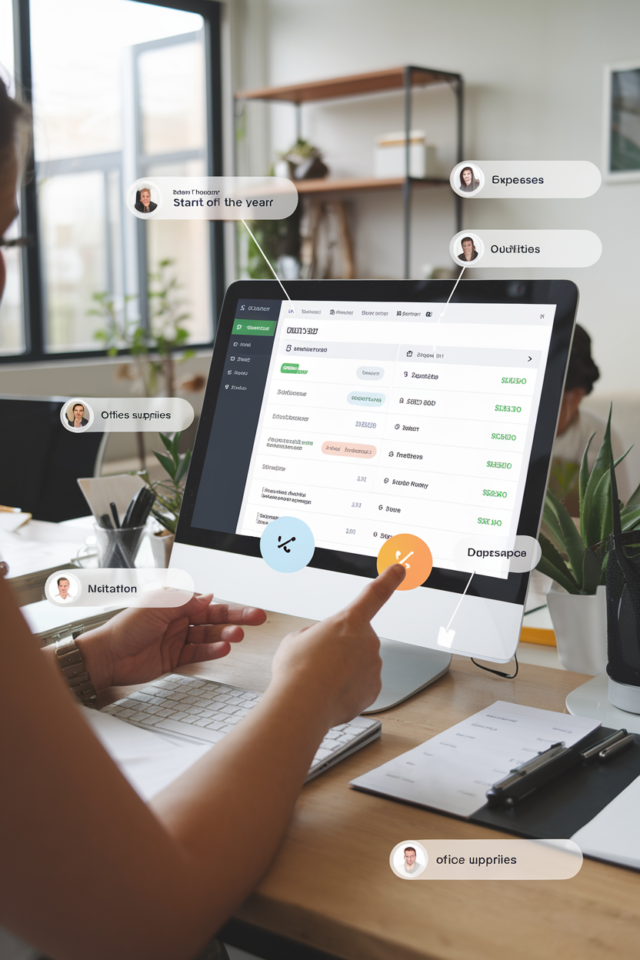Problem:
You’re using FreshBooks to track time and expenses, and you want to invoice your clients without showing them every linked expense and vendor. Instead, you want to present a clean invoice that summarizes labor and materials costs. The good news? You can absolutely do this in FreshBooks by customizing your invoices.
Simplify Your Invoicing with FreshBooks in 6 easy steps:
Table of Contents
- 1 Step 1: Categorize Your Expenses Properly
- 2 Step 2: Create a New Invoice
- 3 Step 3: Select Your Client
- 4 Step 4: Add Consolidated Line Items
- 5 Step 5: Link Expenses Internally (Optional)
- 6 Step 6: Adjust Invoice Settings to Hide Details
- 7 Preview the Invoice
- 8 Save and Send the Invoice
- 9 Alternative Method: Using Expense Markup
- 10 Best Practices and Tips
- 11 Troubleshooting Common Issues
- 12 Wrapping Up
- 13 Quick Recap On Invoicing with FreshBooks
- 14 Final Thoughts
Step 1: Categorize Your Expenses Properly
First things first, make sure all your expenses are correctly categorized. This will help you consolidate them later.
- Log into Your FreshBooks Account.
- Navigate to the “Expenses” Tab on the left sidebar.
- Review Your Expenses List.
- Ensure each expense is assigned to the correct category (e.g., “Materials,” “Labor”).
- To edit an expense, click on it and select “Edit”.
- Choose the appropriate category from the dropdown menu.
Why This Matters: Proper categorization allows you to sum up expenses by category easily when creating your invoice.
Step 2: Create a New Invoice
Now, let’s create an invoice that reflects only the consolidated amounts.
- Click on the “Invoices” Tab on the left sidebar.
- Click the “New Invoice” Button at the top right.
Step 3: Select Your Client
- In the “Client” field at the top, start typing your client’s name.
- Select the Client from the dropdown menu.
- If they’re a new client, click “Add a Client” and fill in their details.
Step 4: Add Consolidated Line Items
Instead of importing expenses directly (which itemizes them), we’ll manually add line items for labor and materials.
- Click on “Add a Line” in the invoice body.
- For Labor:
- Description: Type “Labor”
- Rate: Enter the total labor cost.
- Quantity: Enter “1” (or leave it blank).
- Click “Add a Line” again.
- For Materials:
- Description: Type “Materials”
- Rate: Enter the total materials cost.
- Quantity: Enter “1” (or leave it blank).
Your Freshbooks screen should look like below:
- Invoice Line Items:
Description Rate Quantity Total Labor $500 1 $500 Materials $300 1 $300
Step 5: Link Expenses Internally (Optional)
If you want to keep track of which expenses are linked to this invoice without showing them to the client, you can do this internally.
- Scroll Down to the bottom of the invoice.
- Click on “Add Notes.”
- In the “Internal Notes” Section, list out your expenses for your records.
Important: Ensure these notes are marked as “Private” or “Staff Only”, so they don’t appear on the client’s copy.
Step 6: Adjust Invoice Settings to Hide Details
We need to make sure the invoice doesn’t show any unwanted details.
- Click on the “Settings” Gear Icon in the invoice editor.
- Select “Customize Invoice.”
- In the “Display” Options:
- Uncheck any options like “Show Item Details” or “Show Tax Details” if they reveal too much.
- Make sure “Show Vendor Name” or similar options are unchecked.
Preview the Invoice
Always double-check how the invoice looks to your client.
- Click on “Preview” at the top right of the invoice editor.
- Review the Invoice:
- Ensure only “Labor” and “Materials” are listed.
- Confirm that no vendor names or individual expenses are shown.
Save and Send the Invoice
- Click “Save” to store your changes.
- Click “Send” when you’re ready to invoice your client.
- You can add a personalized message if you like.
Alternative Method: Using Expense Markup
If you prefer to link expenses but hide the details, you can use expense markup.
- When Recording Expenses, mark them as “Billable” to the client but don’t include vendor details in the description.
- Add Expenses to Invoice:
- In the invoice editor, click “Add Expenses”.
- Select the Expenses you want to include.
- Modify the Expense Descriptions:
- Click on the description field for each expense and change it to something generic like “Materials”.
- Consolidate Expenses:
- If multiple expenses are for the same category, sum them up and enter them as a single line item as we did before.
Note: This method ensures the expenses are linked for accounting purposes but keeps the invoice clean.
Best Practices and Tips
- Use Generic Descriptions: Always use general terms like “Labor” or “Materials” instead of specific vendor names.
- Avoid Attaching Receipts: Unless necessary, don’t attach expense receipts to invoices.
- Communicate Clearly: If clients have questions about the consolidated amounts, be prepared to provide a detailed breakdown separately.
Troubleshooting Common Issues
- Vendor Names Still Showing: If vendor names appear, double-check your expense descriptions and the invoice settings to ensure all revealing details are removed.
- Expenses Not Linking Properly: Make sure expenses are marked as billable and associated with the correct client.
Wrapping Up
By manually adding consolidated line items and adjusting your invoice settings, you can create professional invoices that reflect your work without spilling all the beans about your suppliers. This approach keeps your business practices discreet and your clients happy.
Quick Recap On Invoicing with FreshBooks
- Categorize Expenses: Ensure all expenses are correctly categorized.
- Create Invoice: Start a new invoice for your client.
- Add Line Items: Manually add “Labor” and “Materials” with total costs.
- Hide Details: Adjust invoice settings to hide vendor names and expense details.
- Link Expenses Internally: Use internal notes for your records.
- Preview and Send: Review the invoice to ensure it looks right, then send it off.
Final Thoughts
Invoicing with FreshBook doesn’t have to be a headache. With a few tweaks in FreshBooks, you can present clear, concise invoices that keep your business operations confidential. It’s like serving a delicious cake without revealing the secret recipe.
Feel free to reach out if you have any more questions or need further assistance. Happy invoicing!