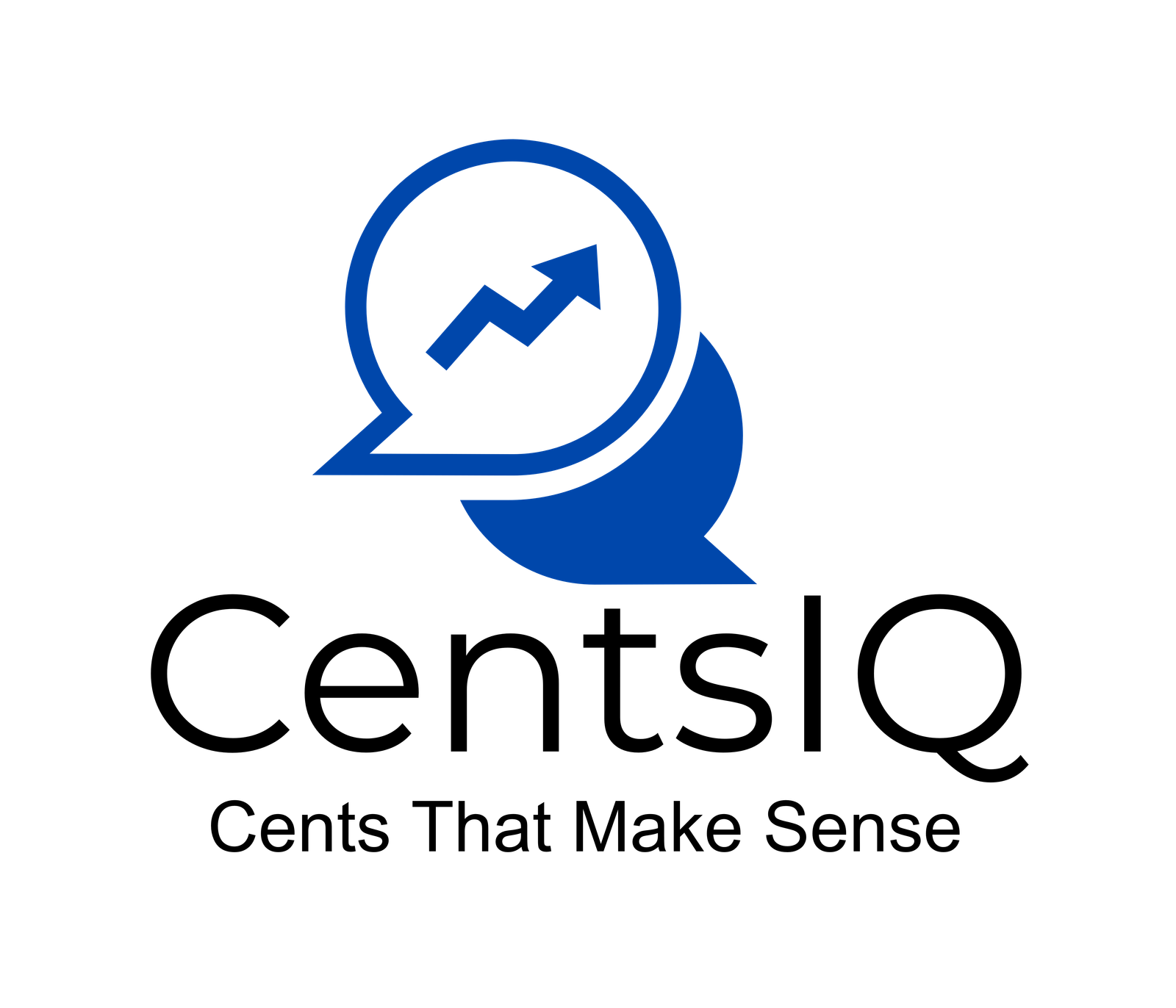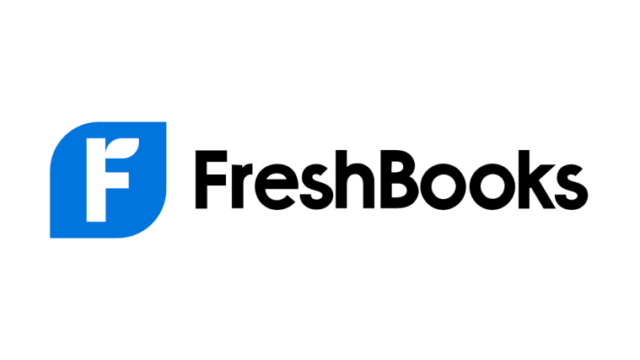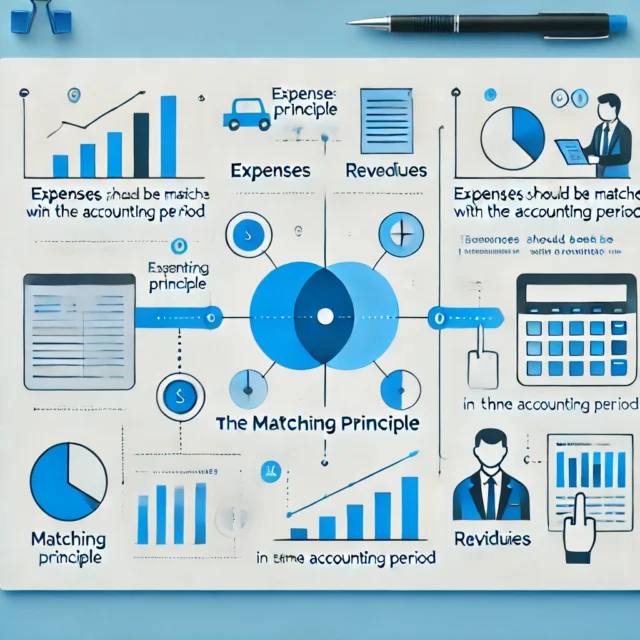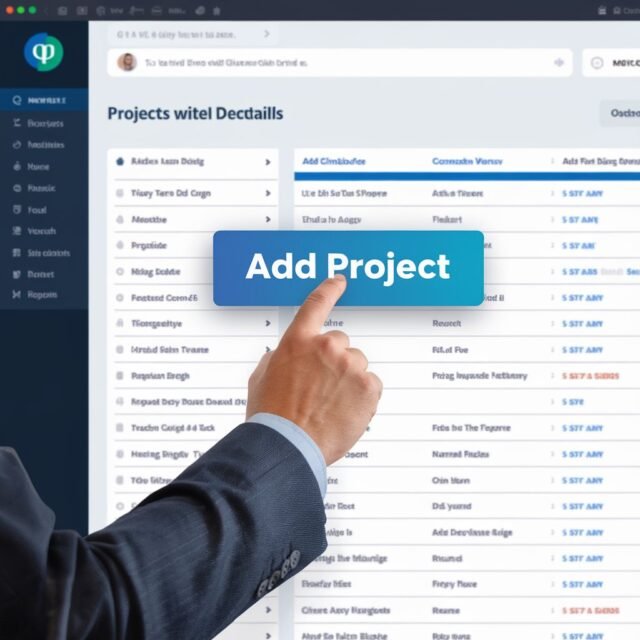As a business owner, you’ve likely encountered situations where vendor invoices arrive long after their issue date. This can create challenges in maintaining accurate financial records and ensuring proper accounting practices.
In this comprehensive guide, we’ll walk you through the process of how to record late vendor invoices in QuickBooks, providing you with the knowledge and tools to handle these situations effectively.

Table of Contents
- 1 What to do with Old Unpaid Invoices in QuickBooks? Understanding the Importance of Proper Invoice Recording
- 2 Step-by-Step Guide: How to Record Late Vendor Invoices in QuickBooks
- 3 Best Practices for Handling Late Vendor Invoices
- 4 Common Pitfalls to Avoid
- 5 The Impact of Late Vendor Invoices on Financial Reporting
- 6 Leveraging QuickBooks Features for Efficient Invoice Management
- 7 Conclusion: Mastering Late Vendor Invoice Recording in QuickBooks
What to do with Old Unpaid Invoices in QuickBooks? Understanding the Importance of Proper Invoice Recording
Before we dive into the specifics of how to record late vendor invoices in QuickBooks, it’s crucial to understand why this process is so important. Accurate invoice recording ensures:
- Proper expense tracking
- Correct financial reporting
- Compliance with accounting standards
- Accurate tax filings
Failing to record invoices correctly can lead to discrepancies in your books and potentially costly errors down the line.
Step-by-Step Guide: How to Record Late Vendor Invoices in QuickBooks
Now, let’s get into the nitty-gritty of how to record late vendor invoices in QuickBooks. Follow these steps to ensure you’re handling late invoices correctly:
Step 1: Assess the Invoice Date and Current Accounting Period
When you receive a late invoice, the first thing you need to do is compare the invoice date with your current accounting period. This will help you determine the best approach for recording the invoice.
Step 2: Enter the Bill in QuickBooks
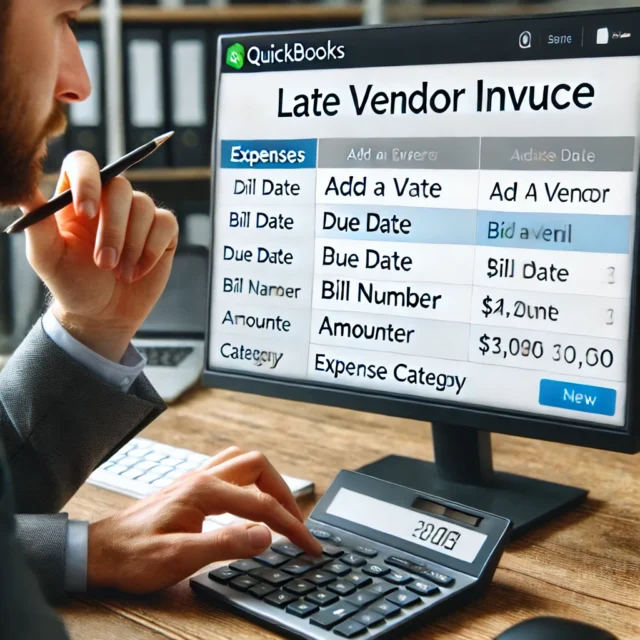
To record the late vendor invoice, you’ll need to enter it as a bill in QuickBooks. Here’s how:
- Go to the “Expenses” menu and select “Bills”
- Click on the “+ New” button
- Choose the vendor from the dropdown menu
- Enter the bill date (use the original invoice date)
- Input the due date
- Enter the bill number and amount
- Select the appropriate expense category
- Add any necessary notes or attachments
- Click “Save and Close”
Step 3: Adjust the Posting Date
Here’s where recording late vendor invoices in QuickBooks gets tricky. You have two options:
- Use the original invoice date as the posting date
- Use the current date as the posting date
The best practice is to use the original invoice date if the accounting period is still open. However, if the period is closed, you’ll need to use the current date and make a note of the original date in the memo field.
Step 4: Create a Journal Entry (If Necessary)
If you’re recording the invoice in a different accounting period than when it was issued, you may need to create a journal entry to adjust your books. This ensures that your financial statements remain accurate across all periods. To create a journal entry:
- Go to the “+” icon and select “Journal Entry”
- Enter the appropriate date
- Debit the expense account
- Credit the accounts payable account
- Add a detailed memo explaining the late invoice recording
- Save the journal entry
Best Practices for Handling Late Vendor Invoices
Now that you know how to record late vendor invoices in QuickBooks, let’s discuss some best practices to make this process smoother:
- Communicate with vendors: Encourage your vendors to submit invoices promptly to avoid late recording issues.
- Establish a cutoff date: Set a specific date each month by which all invoices must be received to be included in that month’s books.
- Use QuickBooks’ built-in tools: Take advantage of QuickBooks’ features like bill tracking and reminders to stay on top of vendor invoices.
- Regularly reconcile accounts: Perform regular reconciliations to catch any discrepancies or missing invoices early.
- Document your process: Create a standardized procedure for recording late vendor invoices in QuickBooks and ensure all relevant staff members are trained on it.
Common Pitfalls to Avoid
When learning how to record late vendor invoices in QuickBooks, be aware of these common mistakes:
- Backdating invoices: Avoid changing the system date to backdate invoices, as this can cause issues with your audit trail.
- Ignoring closed periods: Don’t force late invoices into closed accounting periods without proper adjustments.
- Forgetting to update reports: Remember to refresh your financial reports after recording late invoices to ensure they reflect the most current information.
- Neglecting to communicate: Keep relevant team members informed about late invoice recordings, especially if they impact financial statements or tax filings.
The Impact of Late Vendor Invoices on Financial Reporting
Understanding how to record late vendor invoices in QuickBooks is crucial for maintaining accurate financial reports. Late invoices can affect:
- Expense recognition
- Accounts payable balances
- Cash flow projections
- Budget vs. actual comparisons
By following the steps outlined in this guide, you can minimize the impact of late invoices on your financial reporting and ensure your books remain accurate and up-to-date.
Leveraging QuickBooks Features for Efficient Invoice Management
QuickBooks offers several features that can help streamline the process of recording late vendor invoices:
- Recurring bills: Set up recurring bills for regular vendors to reduce the likelihood of late invoices.
- Bill tracking: Use the bill tracking feature to stay on top of due dates and payment schedules.
- Custom reports: Create custom reports to identify trends in late invoices and address issues with specific vendors.
- Document attachment: Attach digital copies of invoices to your QuickBooks entries for easy reference and audit trails.
Conclusion: Mastering Late Vendor Invoice Recording in QuickBooks
Learning how to record late vendor invoices in QuickBooks is an essential skill for maintaining accurate financial records. By following the steps and best practices outlined in this guide, you’ll be well-equipped to handle late invoices efficiently and effectively. Remember, the key to success is consistency and attention to detail.
Establish a clear process, communicate with your team and vendors, and leverage QuickBooks’ powerful features to streamline your invoice management. With these tools at your disposal, you’ll be able to tackle late vendor invoices with confidence and keep your books in top shape.
Struggling with similar financial issues in your business? Check out CentsIQ for professional bookkeeping, fractional CFO services, advanced analytics, and more.