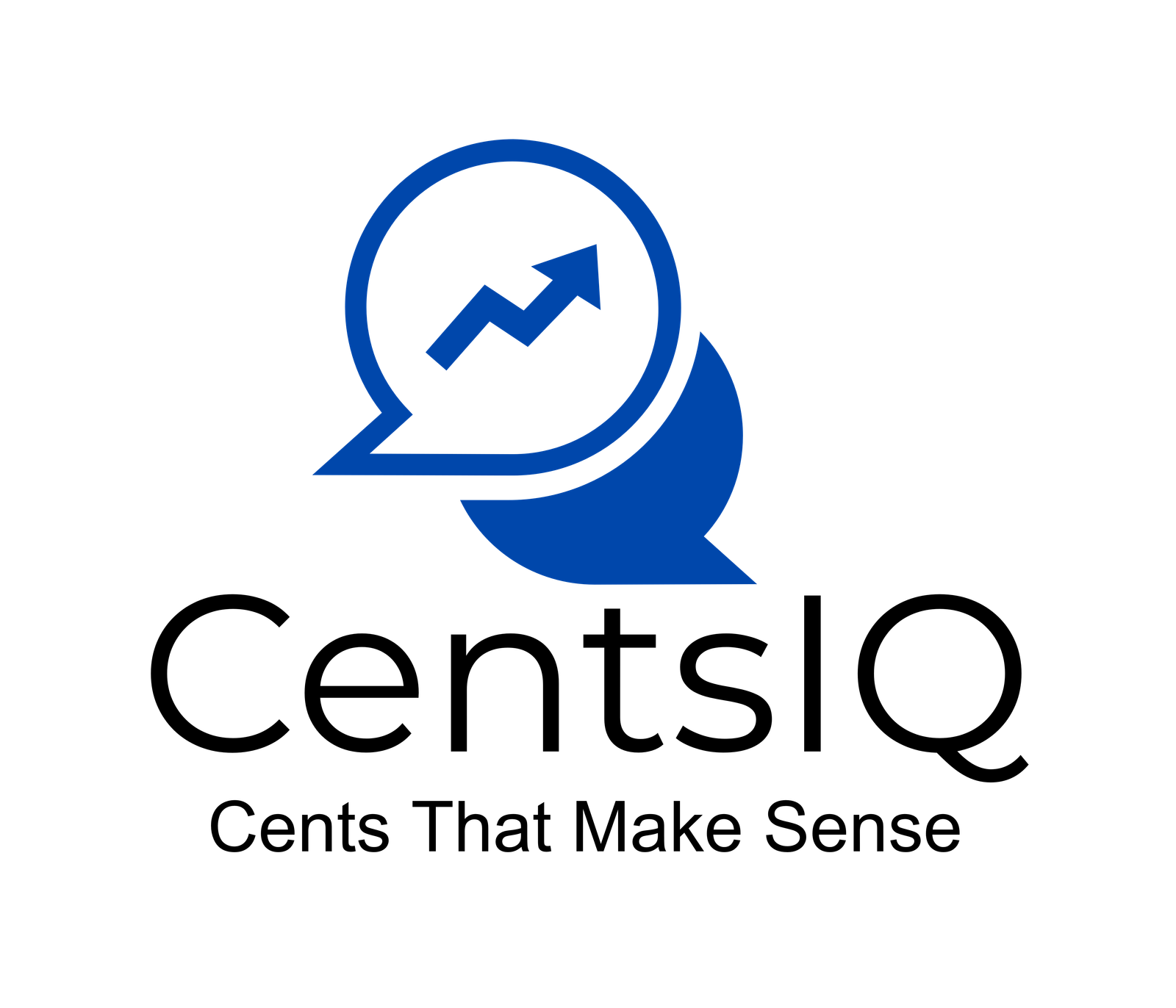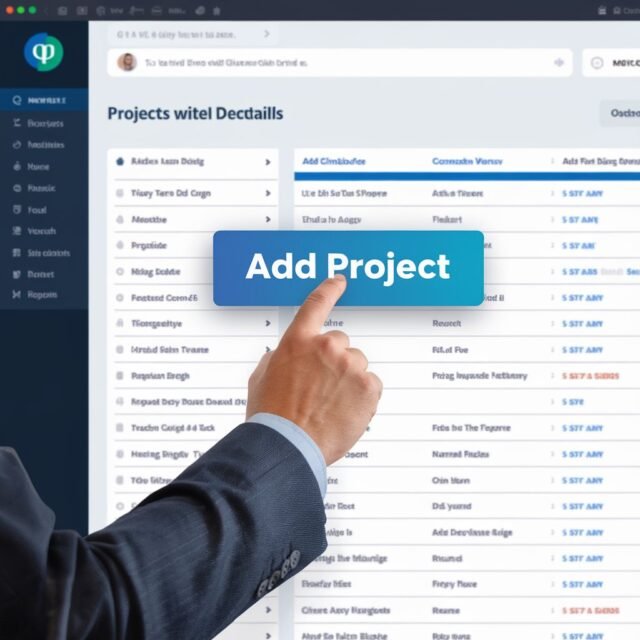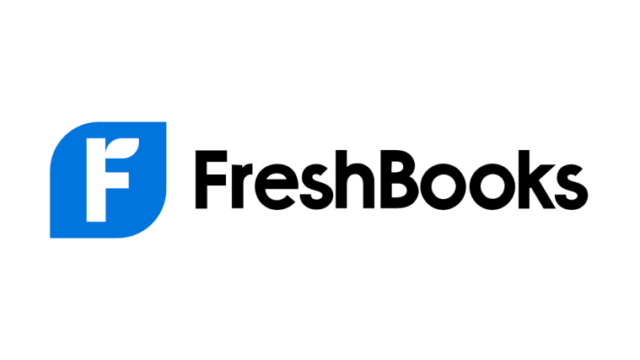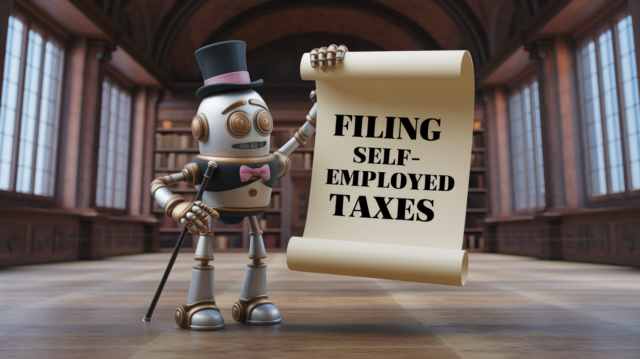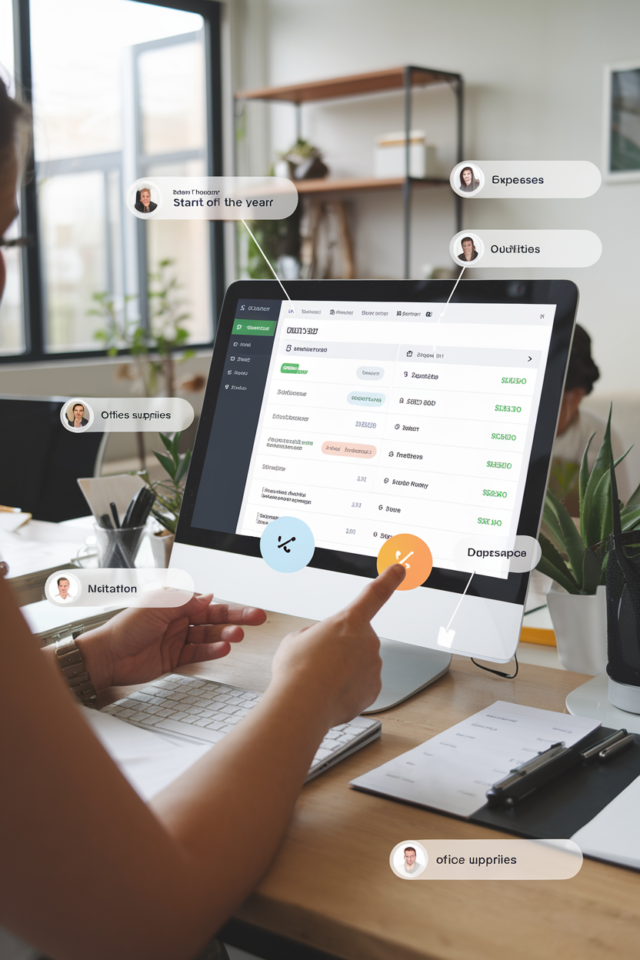
When you start entering your business’s expenses at the end of the year, it can get messy if your invoices, receipts, and bank statements don’t match up. You may have missing documents, or you might find that some things listed on the bank statements don’t have a matching invoice or receipt. Sometimes owners pay from personal accounts, making it even harder. This situation can cause confusion in your accounting, and you might not know how to handle it.
One possible solution is to use QuickBooks tagging as a tagging system. While it might not be the intended use of the feature, it can help you sort through mismatched items and figure out what is missing. This guide will show you how to do this step-by-step and give you some examples along the way. By the end, you will have a clearer picture of your record-keeping and be able to explain to the owner how much money is not properly accounted for. You can then make better decisions about how to handle those gaps moving forward.
Table of Contents
Step 1: Set Up a Clear Tagging System
Your first step is to design a simple tagging system in QuickBooks. This involves coming up with a few clear, short tags you can use to label each transaction. Make sure your tags fit all possible situations you’ve got in front of you. For example:
- “Matched receipt”: For expenses where you have both a receipt and a matching entry on the bank statements.
- “No receipt”: For expenses that appear on the bank statements but don’t have any supporting invoice or receipt.
- “Not on statement”: For invoices or receipts you have on file but do not appear on the bank statements.
These three tags should cover most cases. If you find that you have other categories, you can add more tags later. But start simple. The goal is organization, not complexity.
Example:
You look at January’s bank statements and see a $200 charge on January 10. You find a receipt for a $200 supply purchase dated January 10. Tag that transaction as “Matched receipt”. If you find a $50 charge on January 12 with no receipt, tag it as “No receipt”. If you have a receipt for $75 on January 15 that does not show on the bank statements, tag it as “Not on statement”.
Step 2: Enter All Bank Statement Items First
Start by going through your bank statements month by month. Enter each item as it appears, including the exact date, amount, and any details provided by the bank. Don’t worry if you don’t have a receipt or invoice for a particular line item. Just put it in as it is.
Why do this first?
The bank statements represent what actually moved in and out of the company’s bank account. They are a primary source of truth for expenses. Even if you lack proper invoices or receipts, the money still left the account. Recording it now ensures your accounting data is closer to reality.
Example:
You open the January bank statement. It lists a series of charges:
- Jan 1: $300 payment to Office Supplies Inc.
- Jan 5: $500 payment to Consulting Services LLC
- Jan 10: $200 payment to Local Hardware Store
- Jan 12: $50 payment to Unknown Vendor
Enter each of these into QuickBooks. For each entry, assign one of your chosen tags. If you know you have the receipt, mark it as “Matched receipt”. If not, mark it as “No receipt”. At this stage, you might not be sure, so you can come back and change tags later.
Step 3: Add Invoices and Receipts Separately
After you have entered all the items from the bank statements, start entering the invoices and receipts you have. You will enter these based on the invoice date or receipt date, not the paid date (because you might not know the actual paid date if they don’t appear on the bank statements).
When you enter these invoices and receipts into QuickBooks, you can use your tags again. If you find a receipt that matches one of the bank statement entries, go back and update the tag to “Matched receipt”. If you can’t find a bank statement entry for a given invoice, tag that entry as “Not on statement”.
Example:
You have a receipt dated January 10 from Local Hardware Store for $200. You see you have already entered a $200 payment to Local Hardware Store from the bank statements. Perfect match. Mark both as “Matched receipt”.
You find another receipt for January 15, $75 from some small vendor, but it’s not on the bank statements. Enter it and mark it “Not on statement”.
Step 4: Run QuickBooks Reports by Tag
Once you’ve tagged all entries, run a QuickBooks report by tag. This will show you the total amounts for each category:
- Matched receipt: This should represent invoices and receipts that match the bank statements.
- No receipt: This will show all expenses you recorded from the bank statements but never found invoices or receipts for.
- Not on statement: This will show all the invoices and receipts you entered that do not appear in the bank statements.
You may see a clear picture of how many mismatched items you have. This gives you a number to show to the owner. It helps you explain how much money is leaving the account without proper documentation or how many invoices and receipts are missing from the bank statements. You can also show how much total spending happened that never got recorded properly at the time.
Example:
After tagging everything, you run a report and see:
- Matched receipt: $5,000 total
- No receipt: $1,000 total
- Not on statement: $2,000 total
You can show the owner that $1,000 of spending lacks receipts and that there are $2,000 worth of invoices that never hit the bank statements. This reveals how incomplete the record-keeping is.
Step 5: Clean Up and Improve Going Forward
Once you have this information, you can talk to the owner. Show them the total amounts of mismatched items. Emphasize that this is not ideal accounting practice. Explain that having invoices and receipts that don’t match the actual payments makes future audits or tax filings harder. Also, point out that expenses paid by personal accounts but claimed as business costs cause confusion.
The point of using QuickBooks tagging in this case is not to create a permanent system. Instead, it’s a temporary method to sort out a confusing pile of invoices, receipts, and bank statements. It’s a way to bring some organization to a messy process. After you identify what’s missing, you can take steps to fix it. Going forward, set a policy that all expenses must have proper receipts, and that personal accounts should not be used for business payments.
Example:
Tell the owner:
“In January, we had $1,000 in expenses that were recorded on the bank statements but lacked any supporting receipt. We also had $2,000 in invoices that never showed up in the bank statements. This suggests that some payments might have been made from a personal account. If we want cleaner accounting, we need to fix this process. Going forward, let’s ensure every business expense is paid from the business account and that every charge has a receipt. That way, our record-keeping will be more accurate.”
Additional Tips and Examples
Tip 1: Use Consistent Naming
If you decide to add more tags, keep them simple and consistent. For example, if you start tagging certain unknown vendors as “Needs Research”, use that same tag every time. Don’t use multiple tags that mean the same thing, or you’ll lose clarity.
Tip 2: Make a List of Missing Data
As you go through mismatched items, make a list. For every no receipt entry, write down the amount, date, and any detail the bank provided. For every not on statement invoice, note the vendor, date, and amount. This list helps you follow up with the owner and figure out where these documents might be.
Example:
Create a spreadsheet with three columns:
- “Bank Entry (No Receipt)”
- “Invoice (Not on Statement)”
- “Possible Personal Account?”
Fill in each column as you discover these mismatched items. This gives you a reference to discuss with the owner.
Tip 3: Consider Professional Help
If the mess is very large, consider hiring an accounting professional who knows QuickBooks. They can help you streamline the record-keeping and possibly provide strategies to avoid these problems in the future.
Tip 4: Regular Reconciliation
Going forward, do monthly reconciliations. At the end of each month, compare the bank statements with the invoices and receipts you entered. Tag them as you go. This way, you won’t have a huge backlog at the end of the year. It keeps your accounting tighter and makes it easier to spot mismatched items early on.
Example:
In February, don’t wait until next January to fix problems. As soon as you get your February bank statements, enter the data, match what you can, and tag what’s missing. By doing this monthly, you keep organization intact and save a lot of headaches.
Does It Make Sense?
You might worry that you’re overthinking this. After all, a strict tagging system might feel clunky. But given the confusion and lack of proper documentation, this method helps you see where the gaps are. It’s not about using QuickBooks tagging forever in this way. It’s about sorting out the current mess. Once everything is cleared, you can simplify your process.
By following these steps, you will have:
- Entered all expenses from the start of the year.
- Labeled each transaction so you know whether it’s matched receipt, no receipt, or not on statement.
- Generated reports to show the owner exactly how much money is unaccounted for.
- Created a clear action plan to improve record-keeping and organization going forward.
Over time, you can stop using these tags as placeholders. Instead, aim for a cleaner system: every business expense paid from the business account, every expense backed by a proper invoice or receipt, and monthly checks to ensure your bank statements, invoices, and receipts all line up. This will make your accounting smoother and help you avoid these problems in the future.