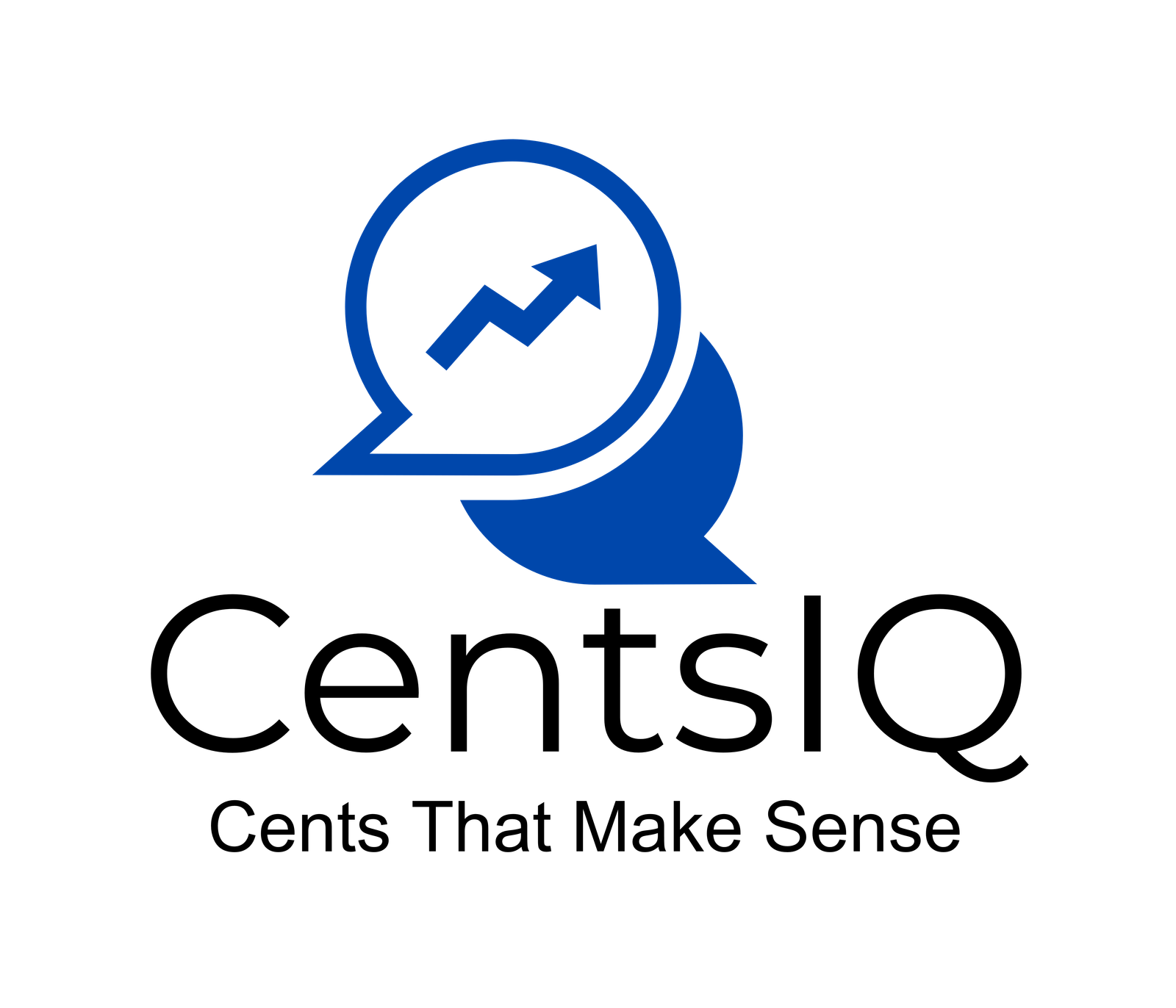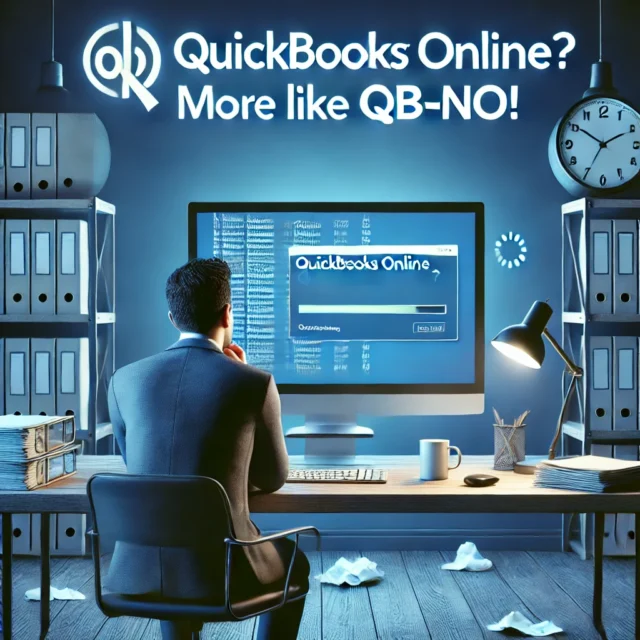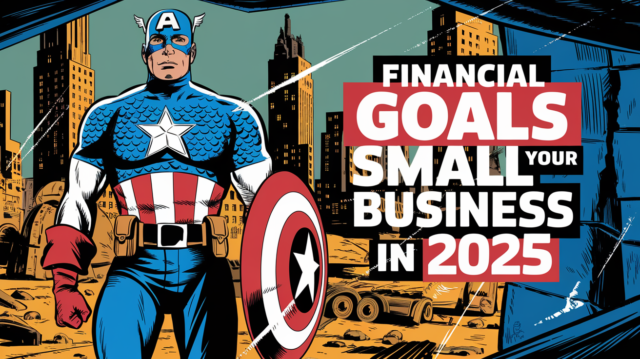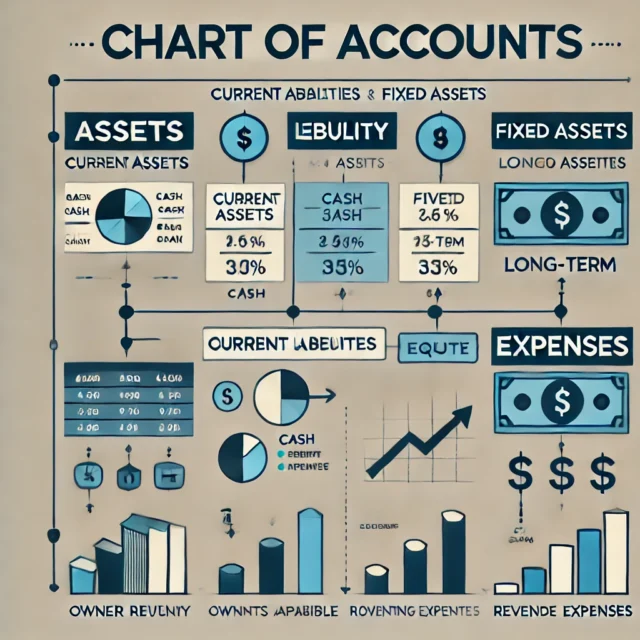If you run a salon and use Square for your point-of-sale (POS) needs while managing your books with QuickBooks Online (QBO), you’re probably looking for a way to efficiently organize your income and expenses. The good news? There are tools to help you seamlessly map your Square transactions into QuickBooks Online, saving you time and reducing headaches.
Table of Contents
Your Integration Options
You have two main choices for connecting Square to QuickBooks Online:
- The official “Connect to Square” app by Intuit
- Third-party tools like Amaka
Let’s break down both to help you decide which is the right fit for your business.
Option 1: Connect to Square App by Intuit
QuickBooks provides a free app called “Connect to Square” designed to automatically import your Square transactions. Here’s what it offers:
- Automated nightly imports of sales, fees, taxes, tips, and discounts.
- Detailed sales receipts that include transaction and item details.
- Options to import daily summaries or individual transactions.
- Support for multiple business locations.
This option is simple and free, making it ideal for those who want basic integration without too much setup. However, it may lack the advanced customization you might need for mapping specific transaction types to specific QuickBooks accounts.
Option 2: Third-Party Integration with Amaka
If you need more robust features and flexibility, Amaka is a popular choice. It’s a third-party integration tool designed for businesses that require more detailed mapping of Square data into QuickBooks Online.
What Amaka Offers:
- Custom mapping of sales and payments to specific QuickBooks accounts.
- Options for daily summaries or individual order syncing.
- The ability to capture all payment transactions, including gift cards, tips, taxes, and Square fees.
- Simplified reconciliation of Square sales with QuickBooks.
How to Set It Up:
- Create an Amaka account and select the Square + QuickBooks Online integration.
- Connect your Square and QuickBooks accounts.
- Choose your setup method:
- Express setup: Default account mappings.
- Advanced setup: Full control over mapping.
- Guided setup: Schedule a call with a specialist for assistance.
- Customize your sales summary view and sync options.
- Activate the integration.
Advanced Mapping Example:
- Service Sales → Service Sales Income
- Product Sales → Product Sales Income
- Booth Rentals → Booth Rental Income
- Sales Tax → State Sales Tax Payable
- Square Fees → Square Processing Expense
This level of customization allows you to track your finances in greater detail, reflecting your salon’s unique needs.
A Manual Alternative
Prefer a DIY approach? You can manually enter your Square transactions into QuickBooks by creating journal entries. Here’s how:
- Aggregate your Square sales data (daily or weekly).
- Create a journal entry in QuickBooks, allocating amounts to the appropriate accounts.
While this method provides maximum control, it’s labor-intensive and increases the risk of human error.
Best Practices for Smooth Integration
Whichever method you choose, keep these tips in mind:
- Reconcile regularly to ensure accuracy.
- Set up a clear account structure in QuickBooks that matches your operations.
- Use consistent categorization for recurring transactions.
- Double-check your imported data for errors, especially during setup.
- Backup your data to avoid potential losses.
Wrapping It Up
Integrating Square with QuickBooks Online can simplify your financial management and free up more time for running your salon. While the free “Connect to Square” app is great for basic needs, third-party tools like Amaka provide deeper customization for tracking your salon’s finances. Whichever route you take, staying on top of reconciliation and categorization will ensure your books stay accurate and up-to-date.
Take the stress out of bookkeeping—let CentsIQ handle it so you can focus on growing your business. Contact us today to simplify your finances
FAQs
Q: Can I sync historical Square data into QuickBooks Online?
Yes, most tools let you backdate syncing, but the timeframe may vary by service.
Q: How often does syncing occur?
Typically nightly, though some services offer more frequent options.
Q: What happens if I update a transaction in Square after syncing?
Changes will generally update in QuickBooks during the next sync.
Q: Can I map Square categories to specific QuickBooks accounts?
Yes, advanced tools like Amaka allow for detailed mapping.
Q: How do I handle refunds or voided transactions?
Most integrations automatically create offsetting entries in QuickBooks.
Q: Can I manage multiple Square locations with one QuickBooks account?
Yes, both Connect to Square and most third-party services support multiple locations.