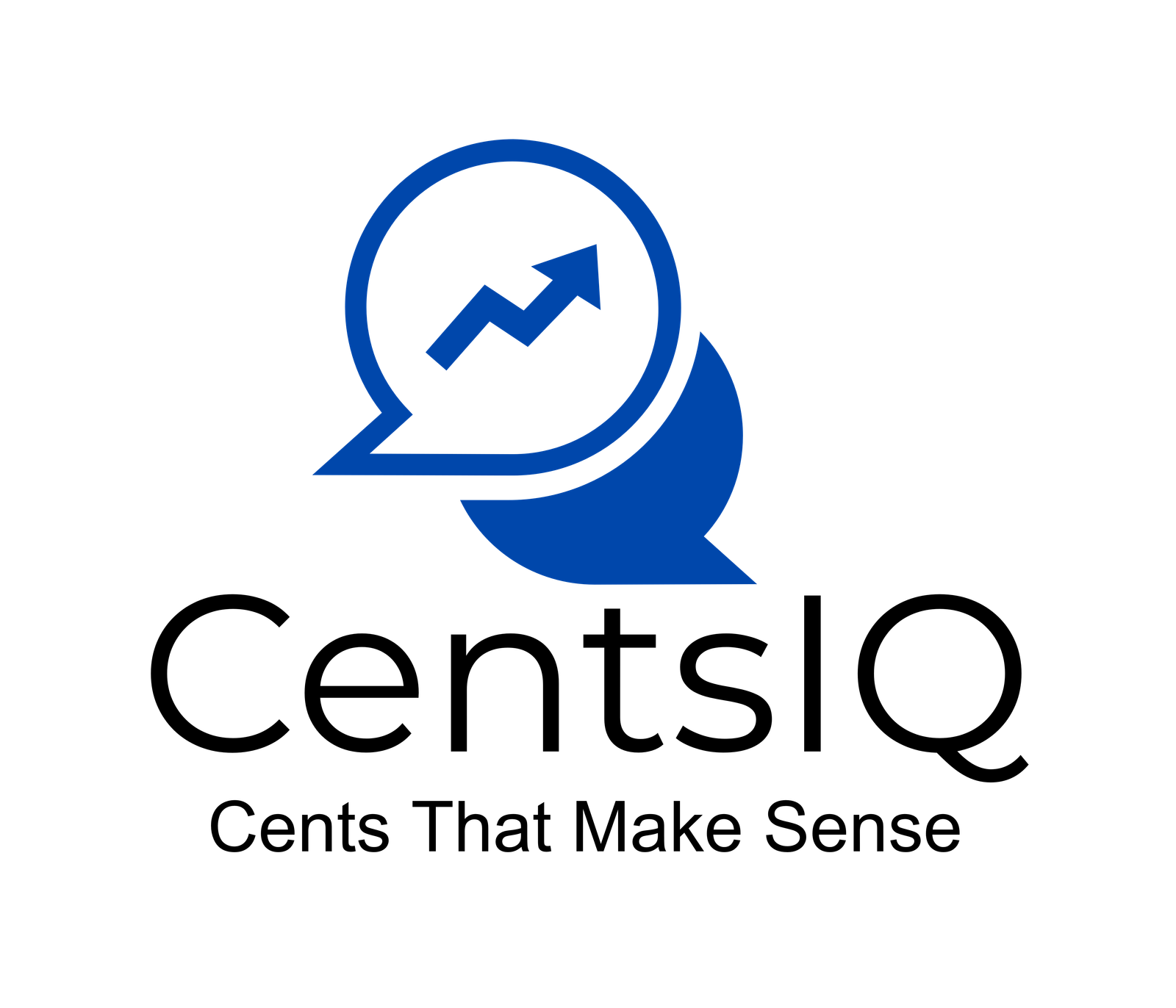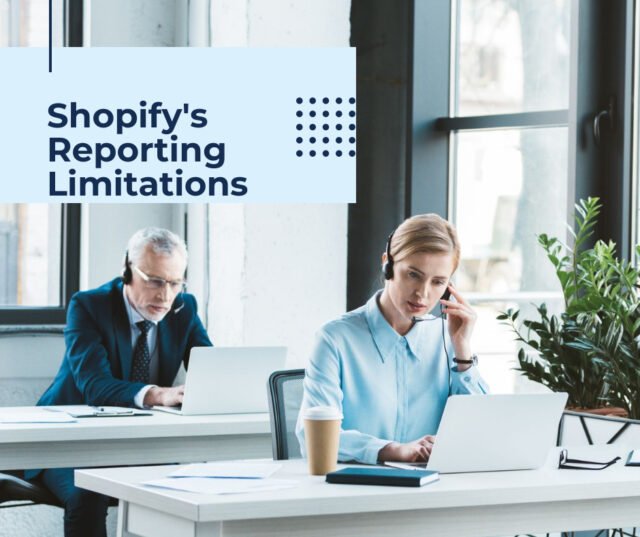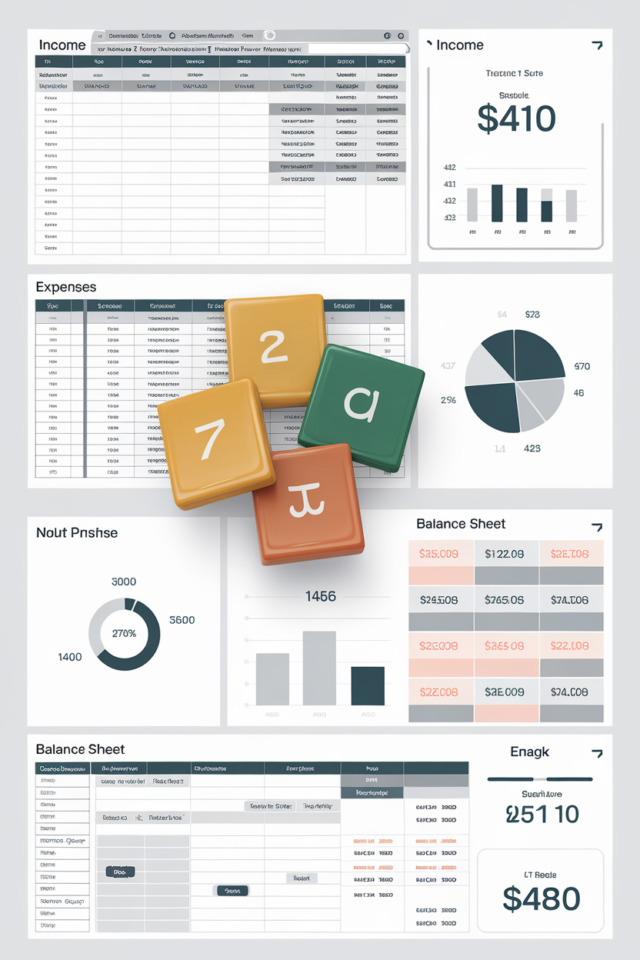
Setting up a simple bookkeeping system is crucial for small businesses, freelancers, and even individuals managing their personal finances. Let’s explore various approaches to create an efficient and easy-to-use bookkeeping system, with a focus on Excel-based solutions, filing systems, and other simple methods.
Table of Contents
How to Set Up a Simple Bookkeeping System in Excel
- Create a New Workbook: Open Excel and create a new workbook dedicated to your bookkeeping.
- Set Up the Chart of Accounts:
- Create a new sheet named “Chart of Accounts”
- List all your income and expense categories
- Assign a unique code to each category (e.g., 1000 for Income, 2000 for Expenses)
- Include subcategories as needed (e.g., 1001 for Sales Revenue, 2001 for Office Supplies)
- Design the Transaction Sheet:
- Create a new sheet named “Transactions”
- Set up columns for Date, Description, Amount, Category Code, Category Name, and Payment Method
- Use data validation for the Category Code and Payment Method columns to ensure consistency
- Create the Income Statement:
- Set up a new sheet named “Income Statement”
- List all income and expense categories from your Chart of Accounts
- Use formulas to pull data from the Transaction sheet (e.g., =SUMIF(Transactions!$D:$D,A2,Transactions!$C:$C))
- Calculate totals for income, expenses, and net profit/loss
- Implement Automation:
- Use VLOOKUP to automatically fill the Category Name based on the Category Code in the Transaction sheet
- Create a dropdown list for Payment Methods using Data Validation
- Set up conditional formatting to highlight negative balances or unusual transactions
- Add Optional Sheets:
- Create an “Invoices” sheet to track outgoing invoices
- Set up an “Inventory” sheet if you need to track stock levels
- Add a “Budget” sheet to compare actual vs. planned expenses
- Create a Dashboard:
- Design a summary sheet with key financial metrics
- Use charts and graphs to visualize income, expenses, and cash flow
Setting Up a Simple Bookkeeping Filing System
While digital systems are becoming more popular, a well-organized physical filing system is still essential for many businesses. Here's how to set one up:- Choose Storage: Select a filing cabinet, drawer, or box system that fits your needs and available space.
- Create a Folder Structure:
- Vendor Invoices
- Accounts Payable
- Customer Invoices
- Accounts Receivable
- Tax Documents
- Bank Statements
- Receipts
- Contracts and Legal Documents
- Design Cover Sheets: Create standardized cover sheets for each folder type. For invoices, include fields for:
- Invoice number
- Date received/sent
- Due date
- Amount
- Payment status
- Implement a Chronological System: Within each folder, arrange documents by date, with the most recent on top.
- Use Color Coding: Assign different colors to each folder category for easy identification.
- Create a Sign-Out System: Use a log book or sign-out cards to track when documents are removed from the filing system.
- Establish a Retention Policy: Determine how long to keep different types of documents and set up a schedule for purging old files.
Simple Home Bookkeeping System
For personal finance management or small home-based businesses, a simpler system might suffice:
- Use a Digital Tool: Consider free software like Wave for basic income and expense tracking
- Create a Simple Spreadsheet: Set up a basic Excel or Google Sheets document with columns for date, description, income, and expenses
- Set Up Digital Folders: Create a folder structure on your computer to store scanned receipts and digital invoices
- Schedule Regular Updates: Set aside time weekly or monthly to update your records and reconcile with bank statements
Simple Bookkeeping and Accounting Systems for Small Businesses
Small businesses can benefit from a combination of digital and physical systems:
- Choose User-Friendly Software: Options like Wave, FreshBooks, or Xero offer simple interfaces and essential features for small businesses
- Implement a Receipt Management System: Use apps like Expensify to scan and organize receipts digitally
- Set Up a Bank Account: Open a dedicated business bank account to separate personal and business finances
- Create a Routine: Establish a consistent schedule for updating your books, whether daily, weekly, or monthly
- Consider Professional Help: If bookkeeping becomes overwhelming, consider hiring a professional bookkeeper or accountant
By implementing these simple bookkeeping systems, small businesses and individuals can maintain accurate financial records without getting bogged down in complex accounting processes. Remember, the key to successful bookkeeping is consistency and attention to detail, regardless of the system you choose.