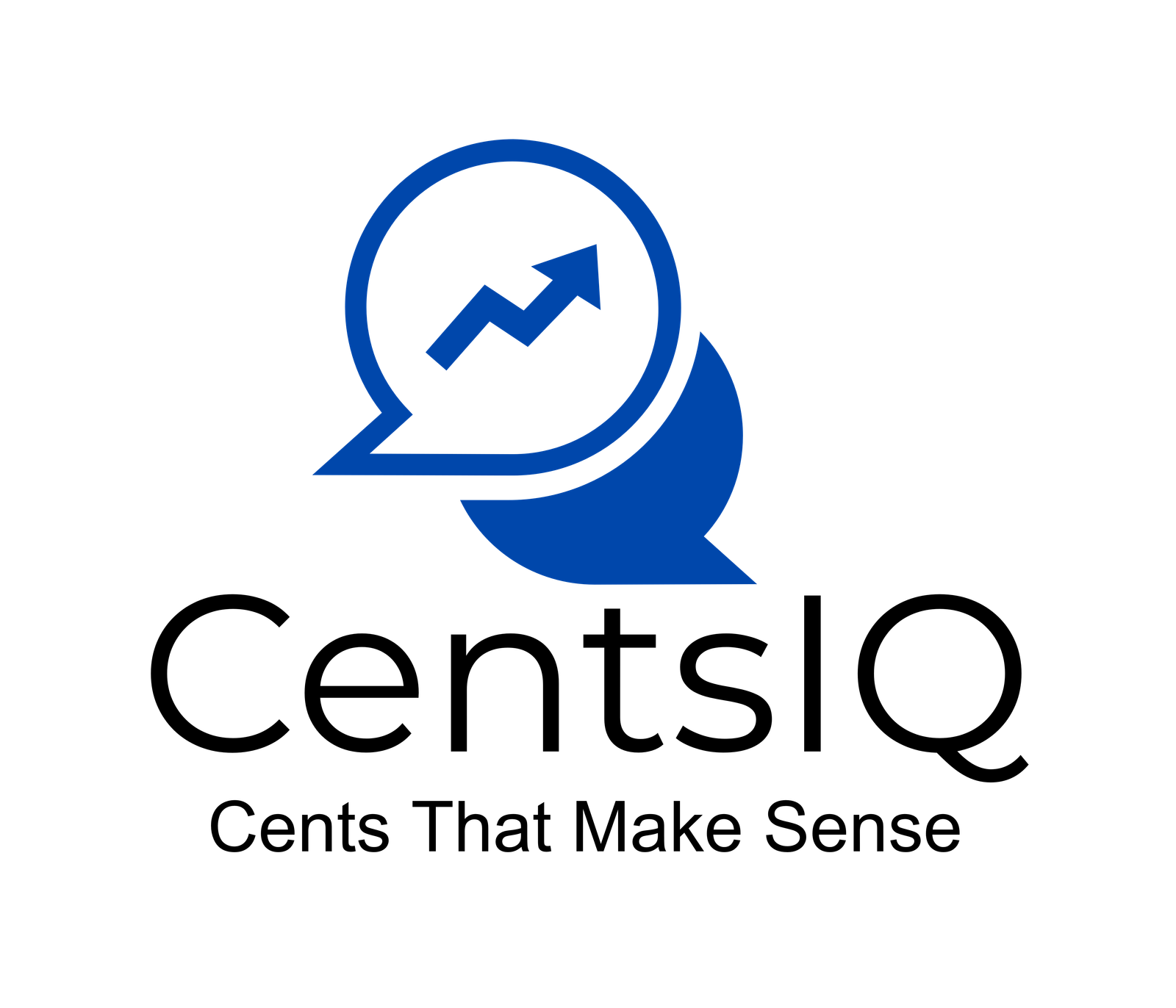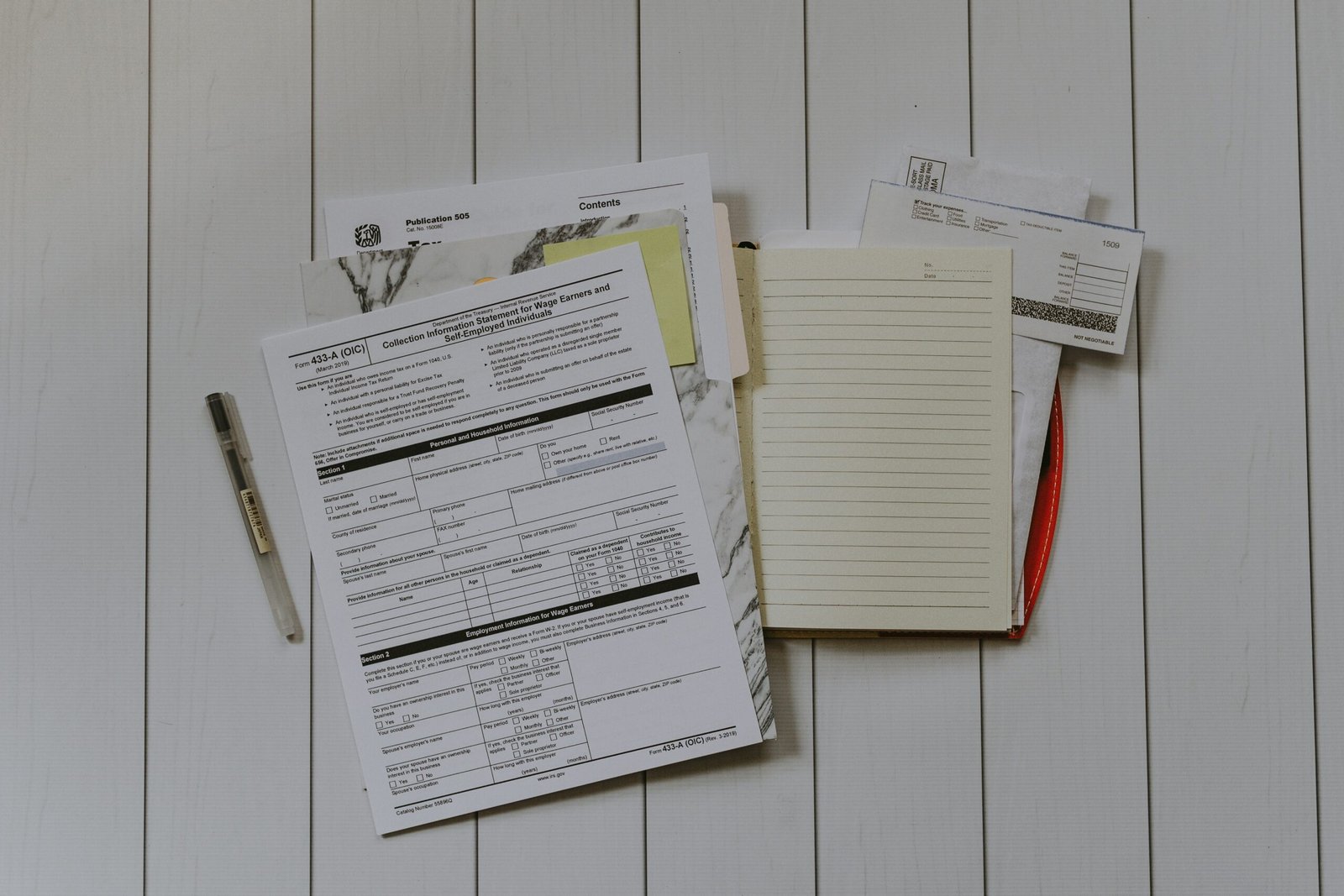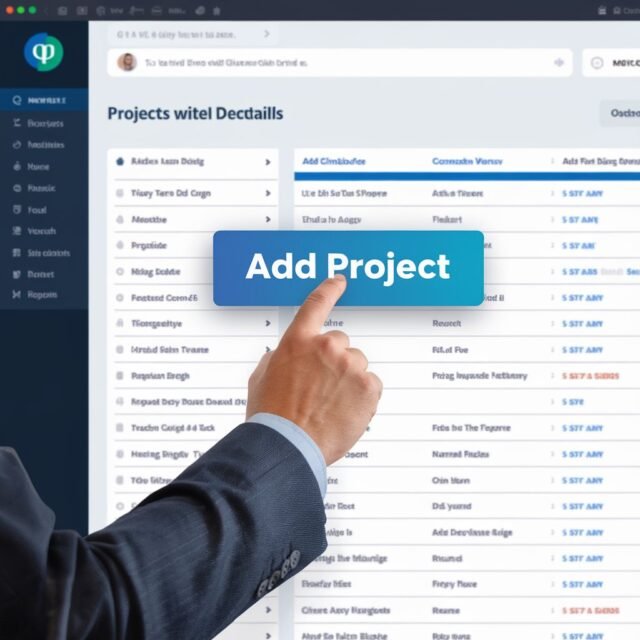To set up Expensify to work with QuickBooks Online (QBO) Payroll and reimburse employees for expenses via payroll:
-
Sync Expensify with QBO as a “Bill” (not an expense or journal entry).
-
Create a liability account in QBO to track reimbursable expenses.
-
Add reimbursements as paycheck deductions in QBO Payroll.
This process ensures expenses flow from Expensify to QBO as bills, are tracked as liabilities, and are paid out through payroll. Below, we’ll walk through each step with examples.
Table of Contents
Why Set Up Expensify with QBO Payroll?
Reimbursing employees for travel or out-of-pocket expenses through payroll saves time, reduces manual data entry, and ensures compliance. By syncing Expensify with QBO, you:
-
Automatically import approved expenses into QBO.
-
Avoid double-counting expenses or liabilities.
-
Simplify tax reporting by categorizing reimbursements correctly.
Prerequisites
Before starting, ensure you have:
-
Admin access to Expensify and QBO.
-
QBO Payroll subscription (Core, Premium, or Elite).
-
A liability account in QBO named “Employee Reimbursements” (we’ll show you how to create this).
Step 1: Configure Expensify to Sync with QBO
Goal: Send approved expenses from Expensify to QBO as bills.
-
In Expensify:
-
Go to Settings > Account > Connections.
-
Click Connect under QuickBooks Online.
-
Follow prompts to authorize the link.
-
-
Set Up Export Settings:
-
Go to Settings > Workspaces > [Your Workspace] > Export.
-
Under QuickBooks Export Format, select Bill.
-
Map Expensify categories to QBO accounts (e.g., “Travel” to “Travel Expense”).
-
Why “Bill” and not “Expense” or “Journal Entry”?
-
Bills in QBO create a payable (liability), which aligns with owing money to employees.
-
Expenses or journal entries won’t track liabilities accurately for payroll.
Step 2: Set Up a Liability Account in QBO
Goal: Track reimbursements owed to employees.
-
In QBO:
-
Go to Accounting > Chart of Accounts > New.
-
Choose Liability as the account type.
-
Name it “Employee Reimbursements” or similar.
-
Save.
-
-
Link Expensify Bills to This Account:
-
When Expensify exports a bill to QBO, assign the “Employee Reimbursements” liability account as the A/P Account (Accounts Payable).
-
Step 3: Connect Reimbursements to QBO Payroll
Goal: Pay employees via payroll instead of writing checks.
-
Add Reimbursements as Paycheck Deductions:
-
In QBO, go to Payroll > Settings > Deductions/Contributions.
-
Click Add a Deduction.
-
Name: “Expense Reimbursements.”
-
Category: Company Liability.
-
Liability Account: Select your “Employee Reimbursements” account.
-
-
Process Payroll with Reimbursements:
-
When running payroll, check the “Expense Reimbursements” box under deductions.
-
Enter the reimbursement amount (matching the Expensify bill).
-
How the Workflow Looks in Practice
-
Employee submits expenses in Expensify:
-
Uploads receipts, categorizes expenses, submits report.
-
-
Approver reviews in Expensify:
-
Approves report, triggering a bill export to QBO.
-
-
Bill appears in QBO:
-
Coded to “Travel Expense” (or other category) and “Employee Reimbursements” liability.
-
-
Payroll processing:
-
Reimbursement added to the employee’s paycheck, reducing the liability.
-
Examples of Reimbursement Scenarios
Example 1: Mileage Reimbursement
-
Employee drives 100 miles for a client meeting (IRS rate: 0.67/mile=67).
-
Expensify exports a $67 bill to QBO, tracked under “Employee Reimbursements.”
-
During payroll, $67 is added to their paycheck as a non-taxable reimbursement.
Example 2: Meals During Travel
-
Employee spends $50 on dinner during a business trip.
-
The bill syncs to QBO, categorized as “Meals & Entertainment.”
-
The $50 is paid via payroll, and the expense is tracked for tax purposes.
Common Mistakes to Avoid
-
Using the Wrong QBO Account Type
-
Mistake: Exporting Expensify reports as expenses instead of bills.
-
Fix: Always select “Bill” in Expensify’s export settings.
-
-
Forgetting to Assign the Liability Account
-
Mistake: Bills are coded only to expense accounts, not liabilities.
-
Fix: Assign both an expense category (e.g., Travel) and the “Employee Reimbursements” liability account.
-
-
Not Syncing Before Payroll
-
Mistake: Running payroll without checking for new Expensify bills.
-
Fix: Sync Expensify weekly or before each payroll cycle.
-
FAQs
Q: Can I reimburse multiple expenses in one paycheck?
Yes. If an employee has three approved Expensify reports totaling 300,add300 as a single reimbursement in their paycheck.
Q: Are reimbursements taxable?
No, if they’re for legitimate business expenses. Ensure receipts are documented.
Q: What if Expensify and QBO don’t sync?
Check your connection in Expensify’s Settings > Account > Connections. Reauthorize QBO if needed.
Final Checklist
-
Expensify exports set to “Bill” in QBO.
-
Liability account created in QBO.
-
Payroll deduction configured for reimbursements.
By following these steps, you’ll automate expense reimbursements, reduce errors, and keep your books audit-ready. For personalized help, contact CentsIQ’s QBO experts here.